 |
What is Internet Radio/TV? |
 |
Internet Radio/TV means that radio/TV stations distribute signal through Internet. As long as the computer connects to Internet, you will be able to listen to the radio/TV without any area limitation. You can enjoy the whole world music and TV programs from anywhere. |
| |
TOP  |
 |
What is Kbps? |
 |
Kbps means numbers of kilobytes which transferred per second. The bigger the number it shows the more data it transfers in one second. It means that acoustics will be better but also takes more bandwidth and more time to wait.
When it shows “--”, it means we don’t have the information so far. |
| |
TOP  |
 |
Does the software need to be installed? |
 |
No installation is needed, but downloading an ActiveX control file at the first time, or when we update it, is required. You only need to plug the dongle into the USB port and click [OK] when the player pops out automatically; then it will take few seconds to complete download. After that, you won’t need to download the file any more. |
| |
TOP  |
 |
Does it have any restriction on software and hardware? |
 |
Please refer to System Requirements. |
| |
TOP  |
|
The security warning will pop out at the first time to ask whether to download the ActiveX Control - VBIRDPlayer.CAB. Will it be safe to download? |
 |
VBIRDPlayer.CAB is necessary for playing and recording. Please click [OK] to download the ActiveX Control file - VBIRDPlayer.CAB and be relieved to enjoy. |
| |
TOP  |
 |
Why can’t it start automatically after plugging dongle into the USB port? |
 |
Settings of each computer will depend on version, language, and user’s preferences. It will only provide service on computers with general settings. So if the program cannot start automatically, please check the follow settings. |
| |
| (1) |
Please confirm the setting whether [Autoplay] service has been enabled. (Notice! Only XP Professional version can change Autoplay settings, please ignore this item if you are using XP Home version.) To enable, follow the steps: |
| |
|
| (2) |
If you plug it into a PC with Windows Vista OS, because of its security control for every software and hardware, the following windows will be prompted to ask your permission to execute. Please click “Run IRDApp.exe”. If you don’t want this window to jump out next time, please also check the “Always do this for software and games” box. |
| |
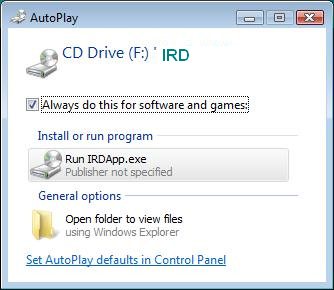 |
| |
|
| (3) |
Sometimes because of the over-loading or Operating System issue, your computer can’t recognize the dongle has been plugged in. Please remove the dongle and plug-in again. Or you may double click on the CD-ROM disk (labeled with the product name) from [My computer] to launch the program. |
| |
|
| (4) |
If you plug-in the dongle before starting your computer, the Operating System won’t autorun the program. Please remove the dongle and plug-in again. Or you may double click on the CD-ROM disk (labeled with the product name) from [My computer] to launch the program. |
|
| |
TOP  |
 |
Why does it fail to connect to all stations? |
 |
This is probably due to the download failure of the ActiveX file. Please check the following items: |
| |
| (1) |
Please make sure the product is legal. |
| (2) |
Please make sure that computer has been connected to internet, and the Windows Media Player version is 9 series or above. |
| (3) |
Please confirm your privilege to this computer is equal to Administrator. |
| (4) |
Please check the following items in [Internet Explorer] → [Tools] → [Internet options] → [Security] → [Custom level] are Enable or Prompt: |
| |
|
Download signed ActiveX controls |
|
Run ActiveX controls and plug-ins |
|
Script ActiveX controls marked safe for scripting |
|
Allow previously unused ActiveX controls to run without prompt (for Vista only) |
|
| (5) |
In Internet Explorer, on the Tools menu, click Internet Options, click the Connections tab, click the LAN Settings button, and then clear the Automatically detect settings check box and do not set any proxy server. |
| (6) |
If above methods all fail, please follow the direction on the screen to download the file manually and install it. |
| |
| If none of the above methods can solve the problem, please confirm whether your PC, the company or the Internet Service Provider has setup the firewall or Anti-Virus software to prevent streaming signal transmitting. |
| |
TOP  |
|
 |
WWhy does it fail to connect to some stations? |
 |
| (1) |
Internet radio stations are usually nonprofit and low capital so they may take break sometimes or the bandwidth they provide is insufficient for too many people to connect in the same time. No need of numerous equipments is the characteristic of internet radio station so that the stations won’t need to invest a lot of money. Therefore most of them are nothing more than hosted by home office or students. So the connecting problem may occur sometimes. In order to avoid this problem, we also check the stations regularly to try to shift those suspended station out from the database. |
| (2) |
Some ports might be blocked by the firewall. Many companies have the network policy to restrict connections. |
|
| |
TOP  |
 |
Why is there some noise and broken sound during playing? |
 |
This is a portal of internet radio/TV to let users connect to the stations to get the streaming. Therefore, [Broken sound] might happen when bandwidth is insufficient or internetworking is congested. In this case, we suggest you choosing the stations with lower bit-rate (kbps), or adjust the buffer size of Window Media Player. |
| |
|
| |
In the Windows Media Player, click the Tools Menu, select the Options choice, select the Performance tab, select the Buffer radio button, type a new value in the buffer text box from 1 - 60, for example 10, click the Apply and OK button. You're done. |
| |
|
| |
You may need to do this more than once. Try increasing the buffer size in small increments until you find one that best balances performance and buffer times.
Noise could be caused by unstable sound quality provided by the station. |
| |
TOP  |
 |
Can I tune in any station after unplugging the dongle? |
 |
The program will be shut down automatically after unplugging the dongle, so you won’t be able to enjoy it any more. If you unplug it incautiously, please plug the dongle again and select History to get the station List which was just played. Click on the station to play. If you don’t want to remove/plug it every time, and have it always plugged, you can create a shortcut for it. |
| |
|
| |
Find the .exe file on the drive associated with the dongle, right click on it, and select [Send To] -> [Desktop(Create shortcut)]. Then you will see an icon on the desktop. Double click on the shortcut can activate it. |
| |
TOP  |
 |
Why do some stations disappear suddenly? |
 |
To ensure all stations we provided are connectable, we will keep detecting all stations’ connection status. Once a station was detected as unreachable, we will remove it from all station lists, which include My Favorites and Top10 station lists. |
| |
TOP  |
 |
Can I offer the internet radio/TV stations to the station list? |
 |
Yes, you can do this by [Contact Us] -> [Add Stations] function from the menu at the left side. Please submit the station information like name, website, country and genre. We will process the information as soon as possible. |
| |
TOP  |
 |
Will it update and get new radio/TV stations regularly? |
 |
Yes! we will keep searching and updating new stations to the database. You will get the most up-to-dated station list every time you plug in the dongle. |