| |
|
| 1. |
(Optional) Select Radio or TV mode. |
| 2. |
(Optional) Keyword search. Enter a string and press [Enter]. It will search the station names which contains the string you entered. |
| 3. |
Display the top 10 stations for each genre, which was elected by all users. |
| 4. |
Display the top 10 stations for each region, which was elected by all users. |
| 5. |
(Optional) Display the top 10 stations for each language, which was elected by all users. |
| 6. |
(Optional) Categorize stations by region. |
| 7. |
(Optional) Categorize stations by genre. |
| 8. |
(Optional) Categorize stations by language.
|
| 9. |
Display your favorite stations which were added to this list by “Add to Favorite” button. The newly added station will be appended to the bottom of this list. |
| 10. |
The 20 stations you listened recently. The most recently played station will be listed at the top. |
| 11. |
(Optional) Contact Us
There are some options for you to deliver messages to us. Click on the item and fill out the fields, especially those marked with “*”. |
| |
| <1> |
Add Stations |
| |
You may suggest us some stations to add to the station list. Fill out the form and press [Submit], and then we will look for the station, add to the list and response to you.
[Reset] button will clear all fields.
|
| |
|
| <2> |
Update Station Information |
| |
If you find any wrong descriptions about a station, please let us know. Fill out the form and press [Submit], and then we will update the contents as soon as we get the message.
|
| |
|
| <3> |
Question, Comment, or Suggestion |
| |
You may share any questions, comments, or suggestions with us here. Fill out the form and press [Submit]. Your every opinion is very valuable and appreciated!
|
|
| 12. |
(Optional) Personal Settings. |
| |
| <a> |
Default Mode – Set up the default mode(Radio or TV) to display and play. |
| <b> |
Default Radio Station – Plug and Play, together with the setting of Default Mode. Assign a station to be automatically played while launching. There are many options for you to choose: |
| |
|
None. Don’t play any station automatically if you are afraid to bother your neighbors. |
|
Random. System will randomly pick one station from the radio station database for you to enjoy the surprise. |
|
The most popular station. The No.1 station in the [Top 10 – Genre] list. |
|
The No.1 in My Favorite List. |
|
The station which you played last time when exiting this system. |
|
Random from My Favorite. Randomly pick one station from your favorite station list. |
|
Specified below. Specify a station by entering a string and search for all matched station names. All matched stations will be displayed in the pull-down list for you to pick one from them. |
|
| |
|
| <c> |
Select language. Use the pull-down button to select your preferred language. |
| |
|
|
| |
Click the [Save] button to save the settings and you can enjoy the music as you wish next time. |
| 13. |
Refer to this document for operation instructions. |
| B. Top 100 Station List |
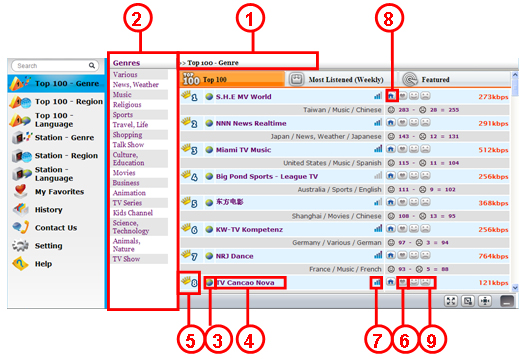 |
| 1. |
Path of the present position. Click along the path to track back. |
| 2. |
Select the Genre or Region to see the Top 10 in the category. |
| 3. |
Play  / Stop / Stop 
Click the Play button  to start playing the station. Click the Stop button to start playing the station. Click the Stop button  to stop. to stop. |
| 4. |
Radio Station name. You may also click on the name to tune in this station. |
| 5. |
Radio Station ranking |
| 6. |
Press the mark to add the station to My Favorite. A red-heart mark means it has been added to My Favorite list. |
| 7. |
The most recently successful connection rate. The better signal it displays, the higher possibility to connect successfully. |
| 8. |
Home. Click to open the website of the station in another window. |
| 9. |
(Optional) Vote
Click  button in the pane of the station to recommend, and the button will turn to a solid smiling face button in the pane of the station to recommend, and the button will turn to a solid smiling face  . The votes of this station will increase. . The votes of this station will increase.
Click  button in the pane of the station to discommend, and the button will turn to a solid frowning face button in the pane of the station to discommend, and the button will turn to a solid frowning face  . The votes of this station will decrease.
The voting will change immediately and refresh the ranking. . The votes of this station will decrease.
The voting will change immediately and refresh the ranking. |
| 10. |
(Optional) More Info.
Click on the [ i ] mark to see the details of the Voting ranking, Most Listened, Featured stations in the following page. |
| |
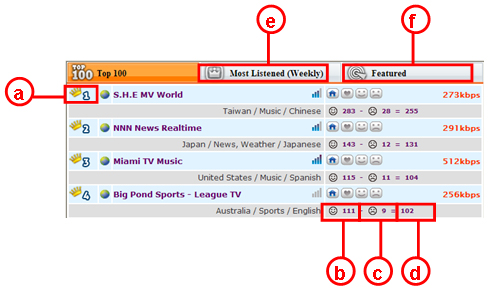 |
| |
|
| |
| a. |
The ranking from 1 to 100. |
| b. |
The number of recommending votes. This number will increase when you click the  button. button. |
| c. |
The number of discommending votes. This number will increase when you click the  button. button. |
| d. |
The net voting, which equals the recommending votes minus the discommending votes. The ranking is ordered by this number. |
| e. |
Most Listened. Indicate the radio stations which are the most frequently listened in one week. |
| f. |
Featured. Indicate the radio stations which have features and are recommended. |
|